Read messages, if not fully displayed click on it. Close message by clicking on
OK.

Systems information.

Message from administrator

Message from another agent
Menu with support functions
 Queue status
Queue statusSee which queues you are able to serve, including number of contacts in queue and manning status.
 Search/Call
Search/CallWrite a phone number to call, or search for groups to make enquiry calls to and transfer contact's to.
 Waiting lists
Waiting listsPick contacts from a list showing content from all the waiting lists you are able to serve.
 Interactions
InteractionsSearch for a person and see all interactions with this customer, regardless of media.
 Statistics today
Statistics today.
See what you have done via CallGuide Edge Agent (and CallGuide Agent), so far during the day.
 CallGuide Answer
CallGuide AnswerOpen the self learning knowledge base for questions and answers.
 New chat card
New chat cardPrepare handling multiple simultaneous chats, by opening empty chat cards.
 Create callback
Create callbackCreate a callback to be called later.
 Book appointment
Book appointmentBook an appointment to get a pre-set reserved duration time for a callback call.
 Client settings
Client settingsChoose if to accept contacts automatically, add an email signature, change language and password etc.
 Keyboard shortcuts
Keyboard shortcuts Transfer logfile
Transfer logfile Help
Help Logout
LogoutIt’s not recommended to exit Edge Agent by closing the tab, or the web browser, since contacts will still be routed to you for a few minutes before you are being logged out, and you will not get any warnings about ongoing contacts etc.
The work flow area e.g. for handling of
contacts in progress. Both parked and active contacts.
For each contact, buttons offer various functions depending on contact status, such as End, Alternate, Conference, Retrieve, Transfer and Resume after parking.
Click on Show more contact data to view and edit contact data.
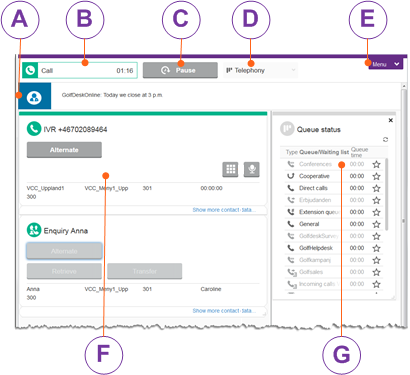
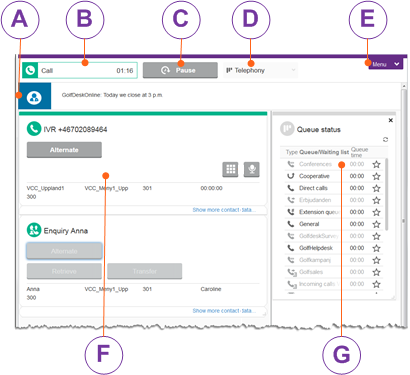
 Systems information.
Systems information. Message from administrator
Message from administrator Message from another agent
Message from another agent Ready
Ready Paused
Paused Wrap-up. If there is a plus button
Wrap-up. If there is a plus button  you can extend the ongoing wrap-up time.
you can extend the ongoing wrap-up time. Get contacts from queues
Get contacts from queues Be available for enquiry only
Be available for enquiry only Own work. No contacts are routed to you
Own work. No contacts are routed to you  Queue status
Queue status Search/Call
Search/Call Waiting lists
Waiting lists Statistics today.
Statistics today.  Create callback
Create callback Client settings
Client settings Keyboard shortcuts
Keyboard shortcuts Transfer logfile
Transfer logfile Help
Help Logout
Logout